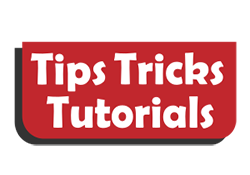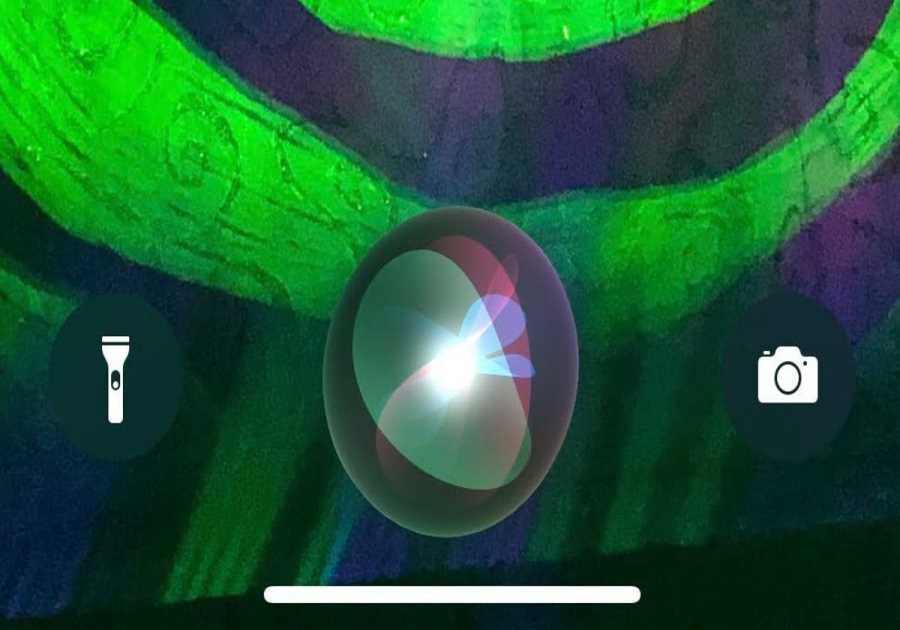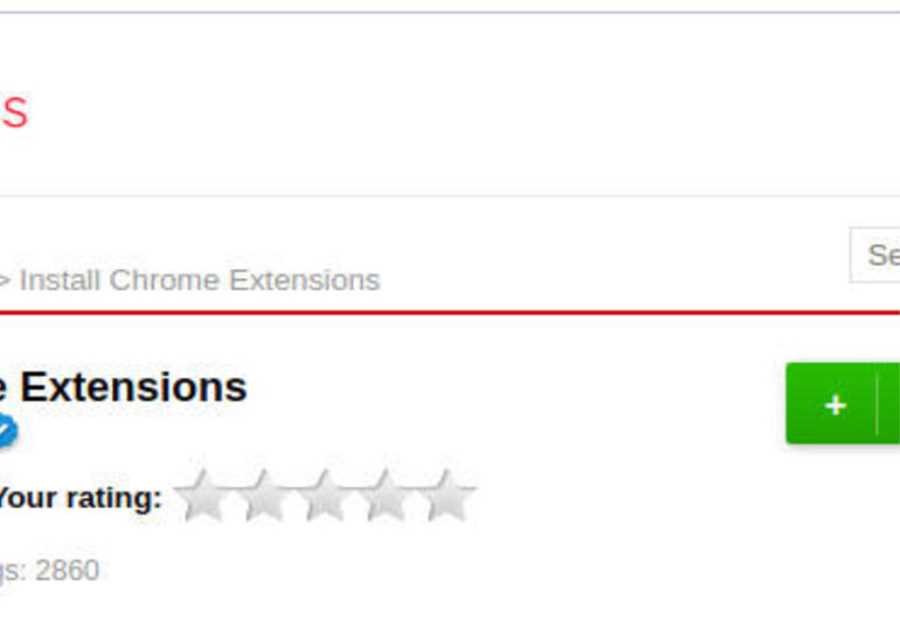We recently covered the technical background of Nvidia’s Resizable BAR (Base Address Register) and AMD’s Smart Access Memory, so now it’s time to dig in and explain how you use these technologies. Although they achieve the same sort of goal of giving the CPU far greater access to game assets for faster allocation, the process for enabling them is slightly different.
AMD Smart Memory Access
To take advantage of Smart Access Memory (SAM), you need the following:
In other words, you need AMD hardware from end to end, and very recent hardware at that. That excludes a significant portion of PC gamers, but it also means that AMD knows exactly which hardware it is dealing with, and that helps the technology to work effectively.
Step 1: Update the BIOS on your motherboard to the latest version — download it from your manufacturer’s website.
Step 2: Install the latest graphics driver from AMD’s driver repository.
Step 3: Enter the UEFI/BIOS by pressing your board’s specific key during startup.
Step 4: Enable two settings for Above 4G Decoding and Re-Size BAR Support. In the BIOS of our Asus TUF Gaming X570-Plus motherboard, we found Asus had inserted a simple button that changed both settings together.
Step 5: Save your changes, exit the BIOS, and head into Windows 10.
As an aside, if you glance back to the AMD web page, you will note it includes a BIOS screenshot that refers to Re-Size BAR Support, so while we might prefer the name Smart Access Memory, it may be that Resizable BAR is the more enduring terminology.
Nvidia Resizable BAR
Nvidia also provides full details to guide you through the process of enabling Resizable BAR, but they are dealing with more permutations than AMD, so you need to proceed with some caution. It is interesting to note that Nvidia supports older AMD 400 motherboards but not AMD 3000 CPUs.
To use Resizable BAR with a Nvidia GPU, you need:
AMD 400 or 500 series motherboard with Ryzen 5000 CPU or a 10th- or 11th-generation Intel motherboard and CPU
Nvidia GeForce RTX 30 graphics card
Step 1: Update the BIOS on your motherboard BIOS to the latest version — download it from the manufacturer’s website.
Step 2: Install the latest graphics driver from Nvidia’s website.
Step 3: Enter the UEFI/BIOS by pressing your board’s specific key during startup.
Step 4: Update your graphics card’s BIOS. Nvidia provides the necessary links for its many partners, and though the process is a little daunting with GPU prices so high, we followed the process easily enough for our Palit RTX 3080 Gaming Pro.
Step 5: Check the Nvidia drivers to confirm that Resizable BAR has been enabled.
Should I enable Resizable BAR?
We are going to answer with a cautious “yes,” however, this is not a one-way bet. For starters, you need to be aware that updating your VGA BIOS could potentially brick your graphics card. Secondly, the list of games that might offer a performance boost with these technologies is currently rather short, although it is bound to grow:
Assassin’s Creed Valhalla
Battlefield V
Borderlands 3
Control
Cyberpunk 2077
Death Stranding
Dirt 5
F1 2020
Forza Horizon 4
Gears 5
Godfall
Hitman 2
Hitman 3
Horizon Zero Dawn
Metro Exodus
Red Dead Redemption 2
Watch Dogs Legion
Perhaps the most important point is that you are unlikely to see a dramatic uptick in performance. Techspot has demonstrated very patchy results, so we feel this is more about keeping an eye on a developing technology rather than jumping in as an early adopter. We have little doubt the technology will improve as games developers add further support to their games and learn to make the most of it.
Editors' Recommendations