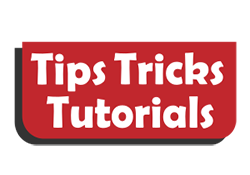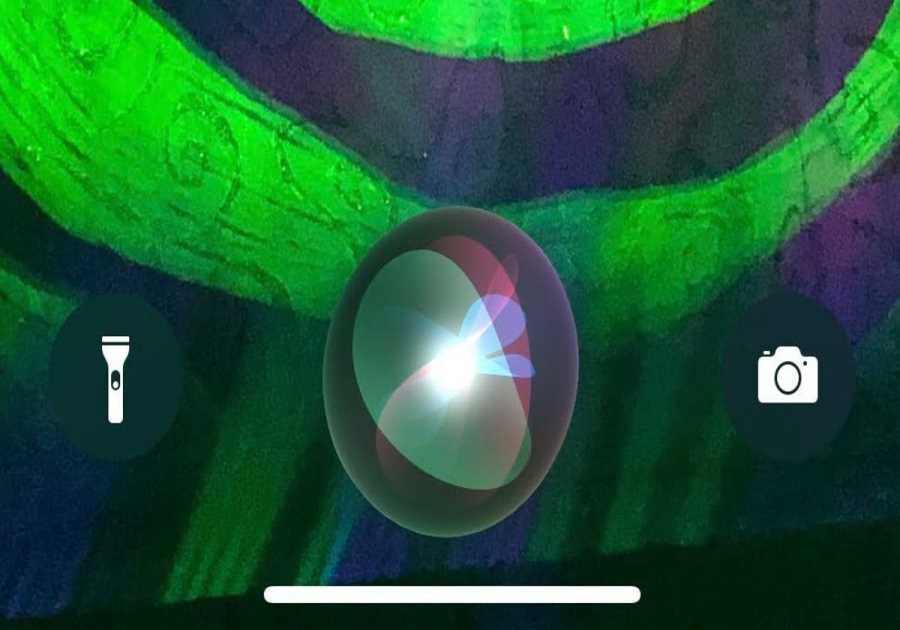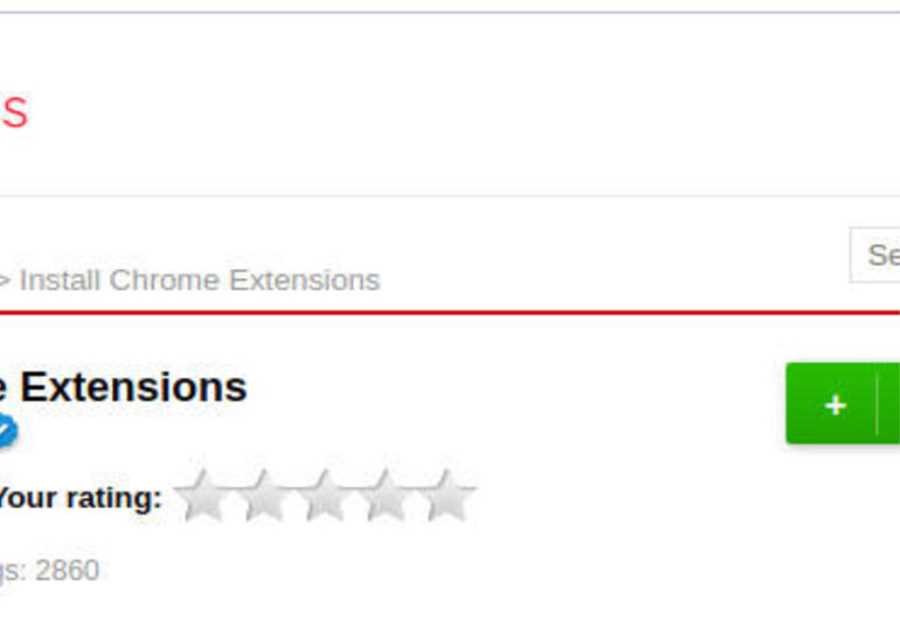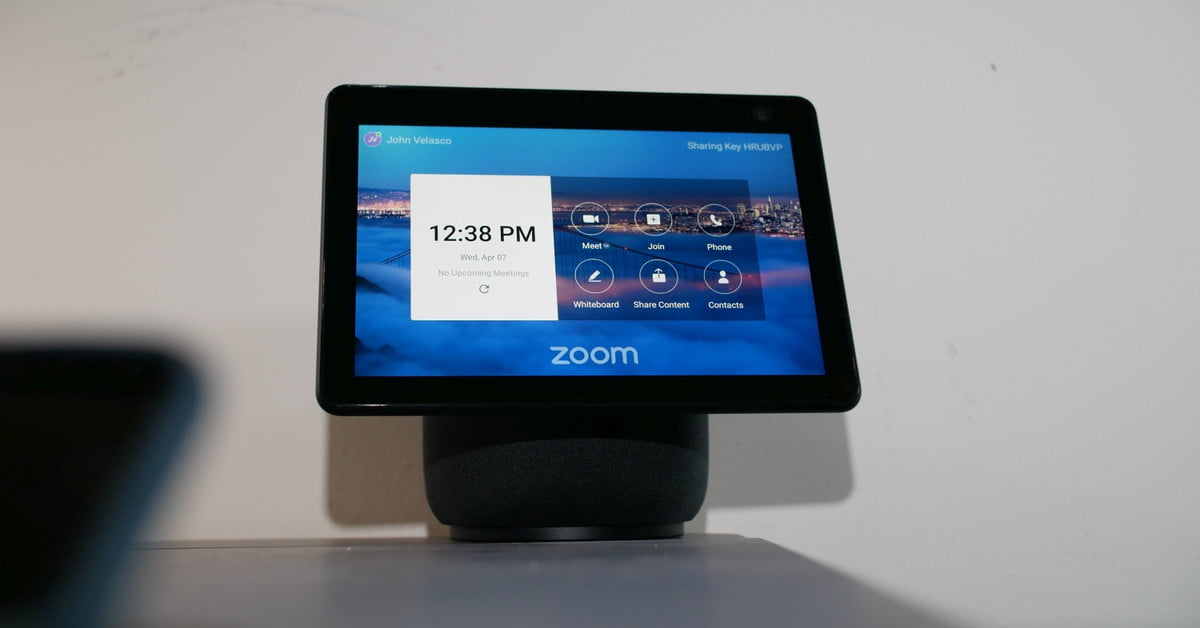
Zoom became such a household name during the past year of quarantine that it’s almost a meme, but no one can deny the utility of the videoconference platform. There are even entire courses around proper Zoom etiquette — or, as some people say, Zetiquette — now.
Classes, business meetings, and even social gatherings have all been held through the platform. While it was quietly announced last fall, Zoom is now available to use on an Amazon Echo Show smart display. Don’t worry, no additional licensing of any kind is required.
How to set up Zoom for Echo Show
Zoom has simplified the process of hosting or connecting to rooms through the Echo Show. You’ll just need a few things to get started: The Echo Show 8 or Echo Show 10 (3rd Gen), the Alexa app on your mobile device, and a Zoom account. At the moment, Zoom compatibility is limited to these two devices, but we really hope other Amazon Echo Show smart displays also get this useful feature in the future.
If you don’t already have the Alexa app downloaded, do that first — but if you already have an Echo Show set up in your home, then you likely already have the Alexa app. Zoom recommends connecting your calendar to your Alexa app to better track meeting times and receive alerts about upcoming events.
John Velasco / Digital TrendsTo do this, open the Alexa app, then tap More > Settings > Calendar & Email. You can choose from four different calendar accounts that include Google, Microsoft, Apple, and Microsoft Exchange. Tap the plus icon to the right of your calendar of choice and follow the on-screen instructions to link your calendar to your Alexa account.
Once you do this, any content stored in your calendar can be accessed through Alexa. You can ask Alexa what events you have for the day, and she will check your calendar and inform you.
Next, log in to Zoom through your Echo Show. The easiest way to do this is to say, “Alexa, open the Zoom app.” You will then need to follow the on-screen instructions to set up the Zoom for Home app. Note that if you try to open Zoom on an incompatible Echo device, Alexa will say something along the lines of “That service is not available on this device.”
After you complete the setup process, you can freely join meetings just like you can on your laptop.
How to join a Zoom meeting with Echo Show
There are three primary ways to hop into a Zoom meeting through your Echo Show. The first is by providing the meeting ID. The second and third ways both involve your calendar — either your Alexa-linked calendar or the calendar associated with your Zoom account.
Just say, “Alexa, join my Zoom meeting.” She will ask for the meeting ID and the passcode. You can provide these, but if Alexa can’t determine the ID and passcode after a single attempt, the Zoom for Home app will open on screen and you can manually join it through the touchscreen.
If you have a meeting linked to your calendar, just say, “Alexa, join my meeting.” If the details are within your calendar, Alexa will join automatically.
John Velasco / Digital TrendsFinally, if you are logged in to the Zoom for Home app and you have an upcoming meeting, you can just say, “Alexa, open the Zoom app.” All upcoming meetings are displayed on screen. You can join a meeting just by tapping it on your calendar.
You can communicate with other attendees through the built-in microphone and camera on the Echo Show 8. You have the same options as you would on another platform to mute yourself and turn off the camera, too. Leaving a meeting or moving to another one is as simple as saying, “Alexa, end the Zoom call” or “Alexa, start my next meeting.”
Zoom is likely to remain a major part of life for many years, even as in-person meetings become a thing once more. Let your Echo Show handle some of the work for you–after all, it means your laptop screen is open for other tasks during your meeting. You know, like Angry Birds.
Editors' Recommendations